How to Manage Pricing Based on Different Printing Options
We've added a dropdown menu with options for "Printing" and "Embroidery" in the pricing rule window, as per your requirement. Each option allows you to specify pricing conditions for each product side. Please refer to the screenshot below for more details:
-
Create Pricing Rules
Access Pricing Rules: Go to your pricing rule settings in your administration panel or software.
Create New Pricing Rule: Click on "Create New Pricing Rule" to initiate the process.
Define Printing Options: A pop-up window will appear where you can define your pricing rules based on different printing options.
Select Printing Methods: Check the box for the printing options you want to set prices for. This could include options like "printing" and "embroidery".
Customize Pricing: For each selected printing method, specify the pricing details. This includes setting of additional charges based on the customization side : front or back etc.
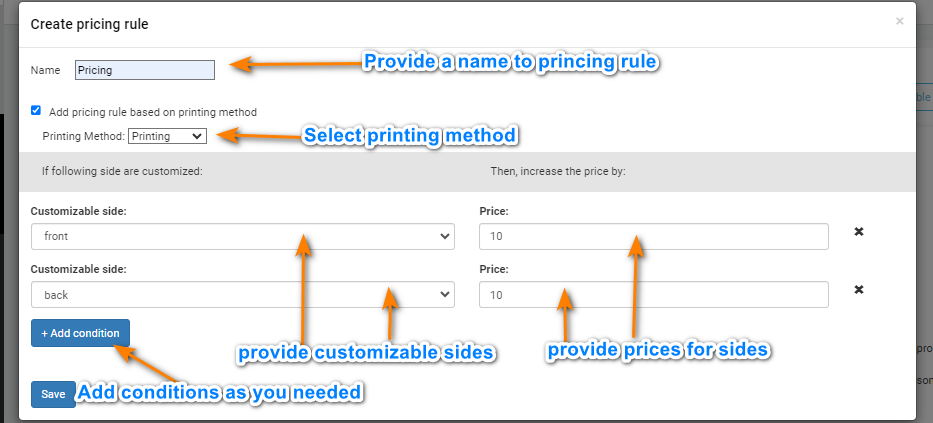
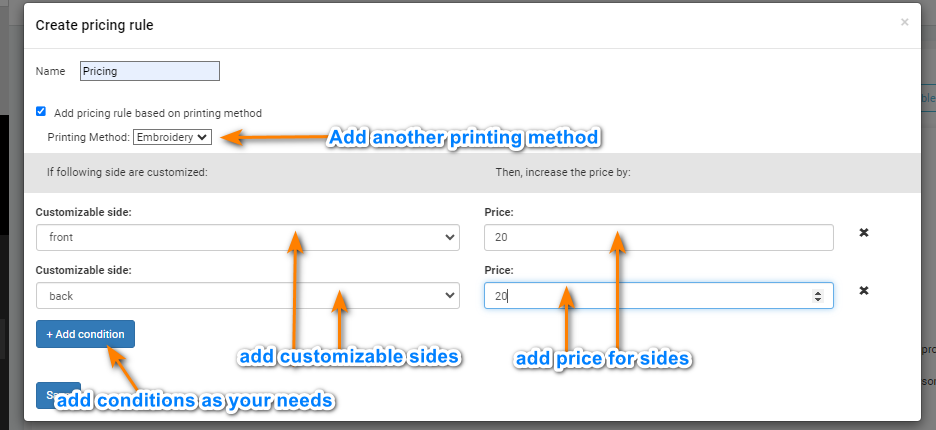
-
Save Pricing Rules
Save Pricing Rule: After defining all necessary pricing details, click on "Save" to save the pricing rule.
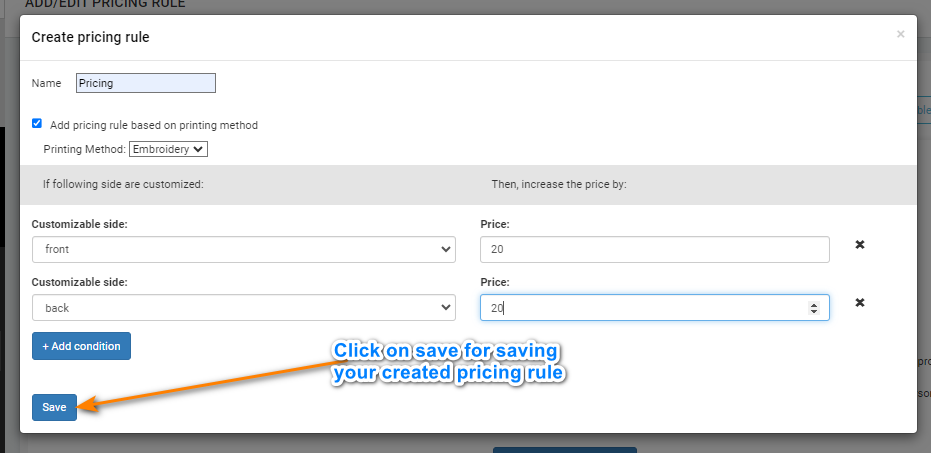
By following these steps, you can effectively manage pricing based on different printing options, ensuring accurate and tailored pricing for your customers' needs.
